Chances are, if you don’t have an iPhone, you live in cabin in the middle of the woods — in the year 1812. The iPhone is everywhere these days. You’re probably reading this on one right now.
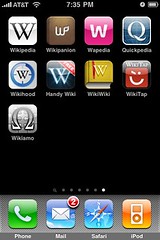
And since the almighty JesusPhone has internet access, it should be a great way to browse Wikipedia. But it’s not. Why? Well for starters, the iPhone’s built-in web browser is painfully slow, like a child pedaling their tricycle down the freeway. And to add insult to injury, the Wikipedia mobile site is completely awful, with unnecessary page reloads and a funky layout that makes it hard to use.
But here’s the thing: there’s a zillion apps out there for reading Wikipedia on the iPhone. I decided to download all the free ones I could stand and give them a test. Why only the free ones? Well there’s the fact that I’m a cheapass, but also Wikipedia itself is free and it just seems wrong to me to buy something to read free content. It’s like one of those scams where you get a “free gift” but then you have to pay for shipping and handling.
I’m testing NINE different free apps. And I’m not just going to load it up and say “Oooh, shiny! 10 stars OMG yay!!!!11” like those other reviewers do. No, I’m going to be a hypercritical hard ass. Let’s get started by looking at the official Wikipedia iPhone app.
Wikipedia (official app)
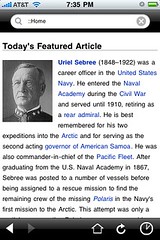
This app is slow and strangely designed. It’s almost like using the Wikipedia mobile website — no wait, it’s EXACTLY like that, except Safari has a different color scheme and more features.
Features: none really
Rating: EPIC FAIL
Wikipanion
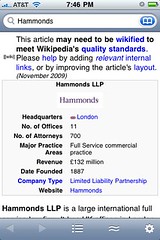
Yet another app that’s just a small skin over Safari. It’s like someone took your web browser and rearranged the buttons, and made it so it could only access one site. There’s some minor additions, such as quick search, but nothing notable.
Features: Wiktionary integration, search in page, quick search
Rating: *yawn*
Wapedia

This one is an improvement over the default app, but only slightly. They added some bullshit with social networking that nobody will ever use, and added a sort of nifty full screen mode that works just like the NY Times app. But sadly there’s distracting ads at the bottom of the screen.
The quick search in this one is one of the most obnoxious, it’s too responsive. You type in one letter and it starts searching instantly. Very off-putting.
Features: Quick search, page cache, image toggle, full screen mode, some social networking crap
Rating: Meh…
Quickpedia
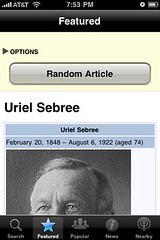
This one is about as confusing as they come. It’s like the developer didn’t care at all where the buttons went. On any given page if you scroll to the top, there’s an “Options” tab, which lets you change the font size as well as go to another screen called “Settings.” Yes, they seriously made a distinction between “Options” and “Settings.” WTF?
Even worse, between “Options” and the article there’s giant button that takes you to a random article, as if that were somehow the most important feature. I’m bored enough to review Wikipedia apps, and yet I would never be bored enough to use this button.
The “Nearby” feature was kind of nifty, but not enough to make up for the terrible interface.
Features: Quick search, nearby articles, Wiki News integration, WTF interface
Rating: NO!
Wikihood
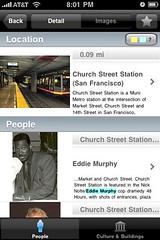
This application only shows you articles about nearby places. Or it crashes. But when it does work, it just shows the page in a skinned version of Safari with no bells and whistles.
Features: Nearby articles, frequent crashes
Rating: Could be worse. But then again, even Hitler could have been worse.
Handy Wiki
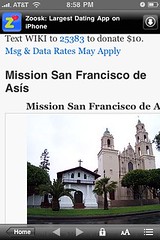
All this app really adds is a quicker search to Wikipedia. It looks sort of like a mutant version of the address book on the phone when you search. And it’s actually quite fast. But it’s all moot because the article view is obstructed by a big add at the top which is superimposed over the article. Also, the images can make the screen too wide to hold the column, and you end up scrolling left and right just to read the goddamn thing.
It’s not at all well thought out. Maybe there’s no thought put into this app at all, I can’t really tell.
Features: Quick search feature, obnoxious advertising
Rating: You fail at failing (and that’s not an oxymoron)
WikiWiki
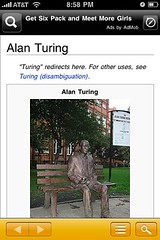
Much like Handy Wiki, this one has a quick search feature. But the difference is that the results are presented in an utterly confounding fashion. First it shows the “full text” search, which tends to be garbage that has nothing to do with what you’re looking for. You have to scroll down to find the “title results” which is probably what you wanted.
The article view is okay, I’d give WikiWiki a slight mark above above Handy Wiki because the ad placement is more reasonable and the width works correctly.
Features: Dumb name, quirky quick search feature
Rating: Maybe…
Wiki Tap
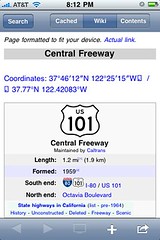
You definitely get what you pay for, this app is totally barebones. There’s not much of anything here that you won’t find on Safari, with the exception of the Nearby feature, the quick search, and a few quick links at the top of the screen.
But on the plus side, the few features this app has actually do work. So it provides a small step above just looking at Wikipedia in Safari.
Features: Nearby articles, quick search, links to videos
Rating: Eh, I’d use it
Wikiamo
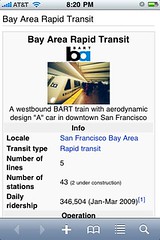
Much like Wiki Tap, but even more barebones. There’s no Nearby feature, for example.
But in spite of the few features, nothing really works right. The quick search worked fine for me the first time, but the second time I used it it changed my language to French. Qu’est-ce qu’un tas de merde! Then there’s the rotation. Prepare to wait 30 seconds if you tilt your phone slightly, because that’s about how long this application takes to flip the orientation. Lame.
Features: Quick search
Rating: Merde.
Conclusion
There’s some terrible apps out there, but the good news is they’re free. Then again, time is money so why bother with the bad apps? I already tried them out, therefore you owe me money. Think about it.
Anyway, Wiki Tap has my vote. It has quite a few features for a freebie app, the most useful of which is the quick search. If you’re going to use an app, use that one. But remember: with great power comes great responsibility. So no cheating on trivia night, folks.
